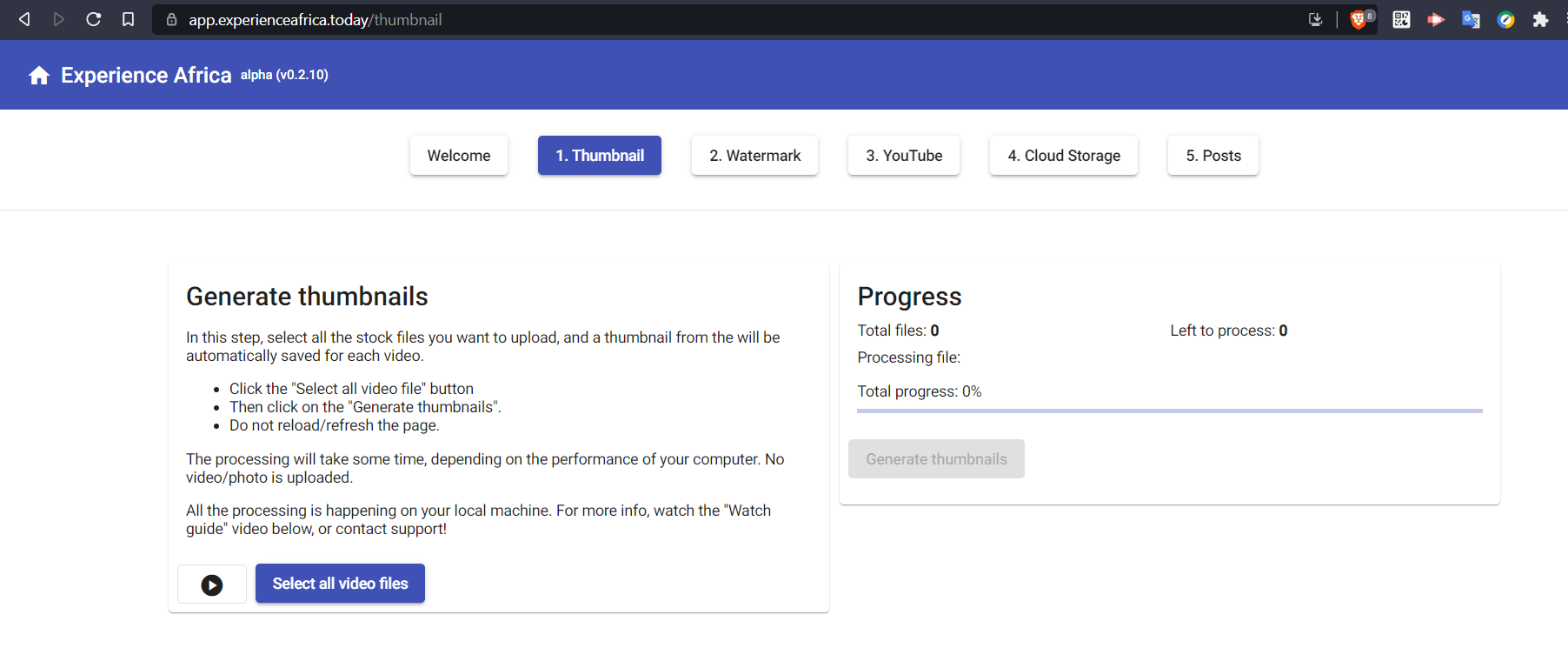
This stage is probably the easiest of all steps. Go to the Thumbnails page on app.experienceafrica.today
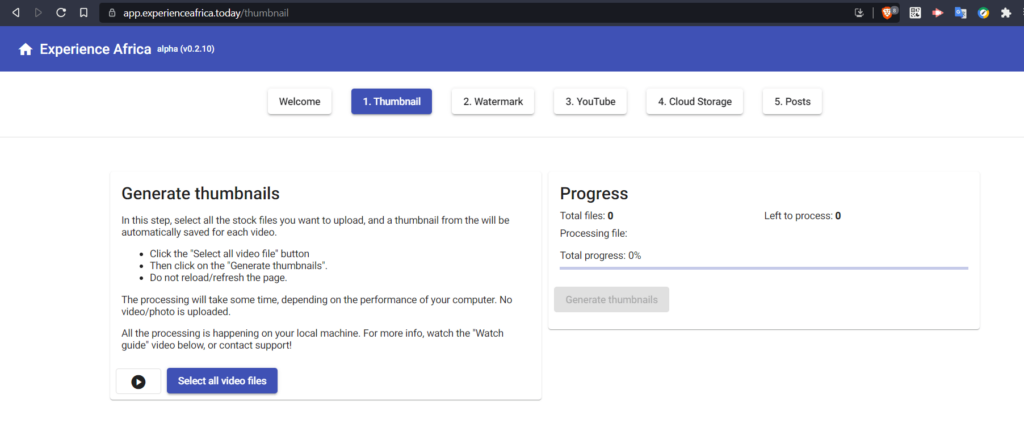
Select all the videos you want to create your preview images from. These images are going to be the stock footages you’ve created in the previous step.
After selecting the images, wait for the meta data to be generated behind the scenes. When that’s done, click on “Generate Thumbnails”
Depending on the performance of your computer, this tasks can take relatively longer than usual. After each image file is generated, the file will be saved. You will be pprompted to select where to save the file. If you don’t wanna be doing this over and over again, kindly temporarily disable this settings in your Chrome browser settings.
Go to Settings -> Search “Downloads” -> Disable the “Ask where to save each file”
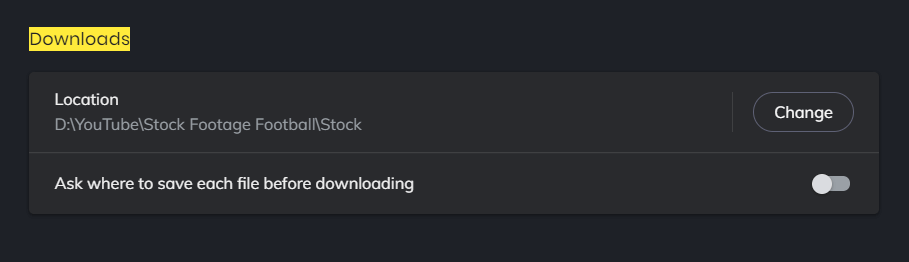
That’s it for this step. Yep, that’s it. The next step we will create preview videos using the original stock footages, all within the browser.
Let’s go.
Next Article – Watermarking the Preview Videos






